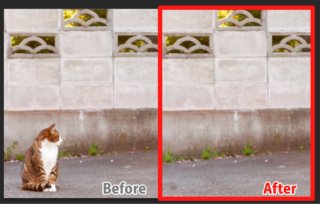„É°„āŅ„É™„ÉÉ„āĮ(ťáĎŚĪěŤ≥™)„Ā™śĖáŚ≠ó„ÉĽ„É≠„āī„ĀģšĹú„āäśĖĻ / PHOTOSHOP
„āę„ÉÜ„āī„əԾö„āĮ„É™„ā®„ā§„ÉÜ„ā£„ÉĖ
„āŅ„āįÔľö
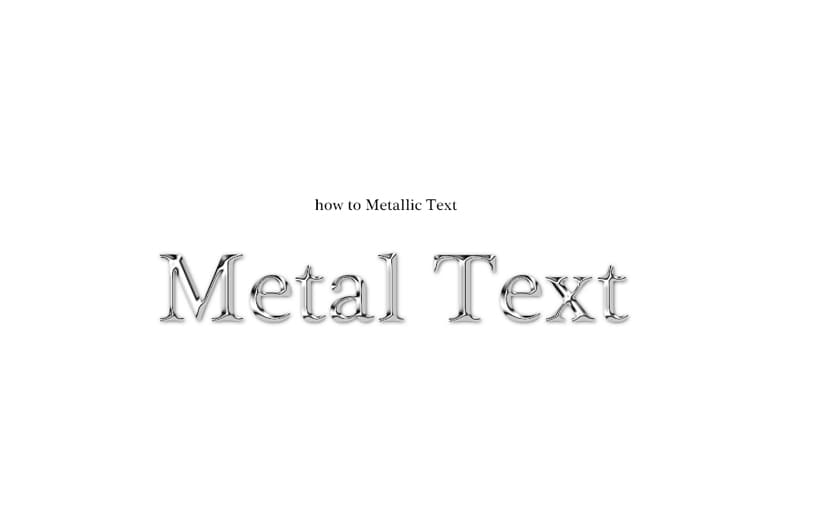
‚ÄĽŚĹď„āĶ„ā§„Éą„ĀĮ„āĘ„Éē„ā£„É™„ā®„ā§„ÉąŚļÉŚĎä„ā팹©ÁĒ®„Āó„Ā¶„ĀĄ„Āĺ„Āô„Äā
PHOTOSHOP„āíšĹŅ„Ā£„Ā¶Áį°Śćė„ĀęšĹú„āč„Āď„Ā®„Āģ„Āß„Āć„āč„ÄĆ„É°„āŅ„É™„ÉÉ„āĮ(ťáĎŚĪěŤ≥™)„Äć„Ā™śĖáŚ≠ó„ÉĽ„É≠„āī„ĀģšĹú„āäśĖĻ„Āę„Ā§„ĀĄ„Ā¶ÁīĻšĽč„Āó„Āĺ„Āô„Äā
Áõģś¨°
- 1 „É°„āŅ„É™„ÉÉ„āĮ(ťáĎŚĪěŤ≥™)„Ā™śĖáŚ≠ó„ÉĽ„É≠„āī„ĀģšĹú„āäśĖĻ
- 1.1 śĖįŤ¶Ź„Āß„ÄĆ1500pixel 500pixel„Äć„Āģ„ā≠„É£„É≥„Éź„āĻ„āíšĹúśąź„Äā
- 1.2 „ā≠„Éľ„Éú„Éľ„ÉČ„Āģ„ÄĆT„Äć„āíśäľ„Āó„Ā¶„ÉÜ„ā≠„āĻ„Éą„ÉĄ„Éľ„Éę„Āß„ÄĆMetal Text„Äć„Ā®ŚÖ•Śäõ„Äā
- 1.3 „Éē„ā©„É≥„Éą„āĶ„ā§„āļ„āí130pt„Āꍮ≠Śģö„Äā
- 1.4 šłä„Āģ„ÉĄ„Éľ„Éę„Éź„Éľ„Āč„āČ„ÄƄɨ„ā§„ɧ„Éľ„āĻ„āŅ„ā§„Éę„Äć ‚Üí „ÄĆ„Éô„Éô„Éę„Ā®„ā®„É≥„Éú„āĻ„Äć„āí„āĮ„É™„ÉÉ„āĮ„Äā
- 1.5 „ÄĆ„Éô„Éô„Éę„Ā®„ā®„É≥„Éú„āĻ„Äć„Āģ„āĻ„āŅ„ā§„Éę„ā횳荮ė„Āģ„āą„ĀÜ„Āꍮ≠Śģö
- 1.6 „ÄƄɨ„ā§„ɧ„Éľ„āĻ„āŅ„ā§„Éę„Äć„Āģ„ÄĆ„ÉČ„É≠„ÉÉ„Éó„ā∑„É£„ÉČ„ā¶„Äć„āí„ÉĀ„āß„ÉÉ„āĮ„Āó„Ā¶„āĻ„āŅ„ā§„Éę„ā횳荮ė„Āģ„āą„ĀÜ„Āꍮ≠Śģö
- 1.7 „ÄĆśĖįŤ¶ŹŤ™Ņśēī„ɨ„ā§„ɧ„Éľ„Äć„Āģ„ÄĆśėé„āč„Āē„ÉĽ„ā≥„É≥„Éą„É©„āĻ„Éą„Äć„Āßśėé„āč„Āē„ā퍙Ņśēī„Āó„Āĺ„Āô„Äā
„É°„āŅ„É™„ÉÉ„āĮ(ťáĎŚĪěŤ≥™)„Ā™śĖáŚ≠ó„ÉĽ„É≠„āī„ĀģšĹú„āäśĖĻ
śĖįŤ¶Ź„Āß„ÄĆ1500pixel 500pixel„Äć„Āģ„ā≠„É£„É≥„Éź„āĻ„āíšĹúśąź„Äā
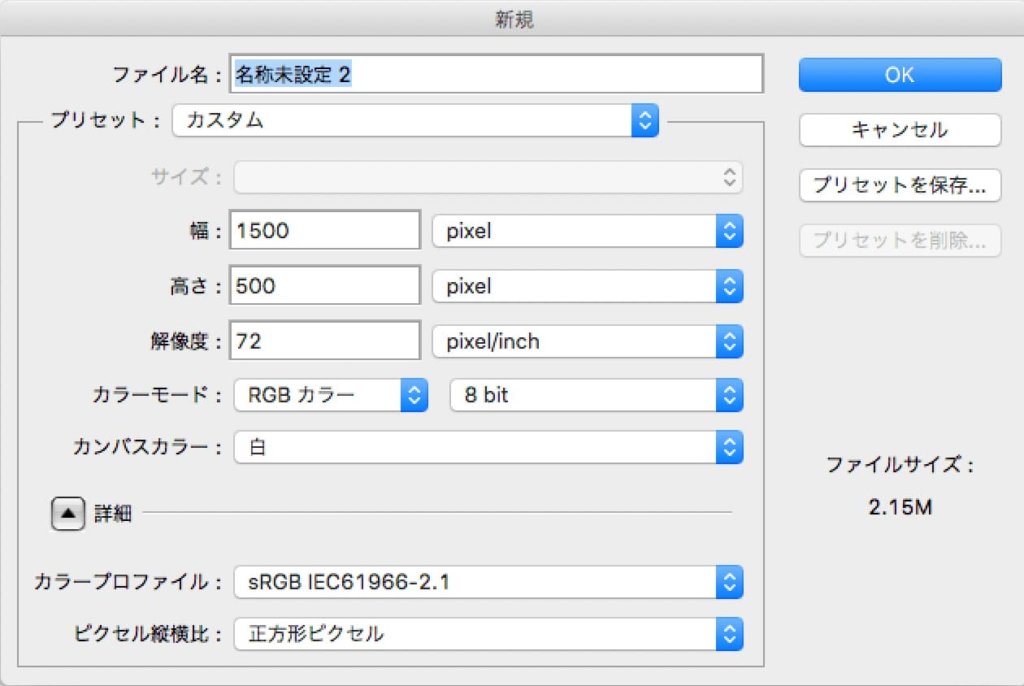
„ā≠„Éľ„Éú„Éľ„ÉČ„Āģ„ÄĆT„Äć„āíśäľ„Āó„Ā¶„ÉÜ„ā≠„āĻ„Éą„ÉĄ„Éľ„Éę„Āß„ÄĆMetal Text„Äć„Ā®ŚÖ•Śäõ„Äā
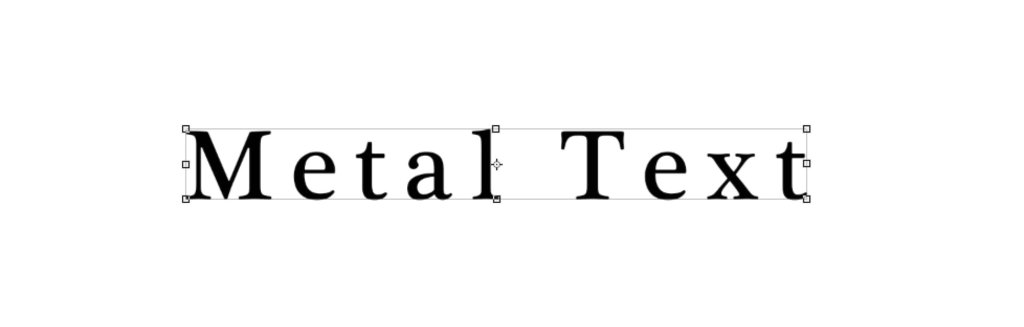
„Éē„ā©„É≥„Éą„āĶ„ā§„āļ„āí130pt„Āꍮ≠Śģö„Äā
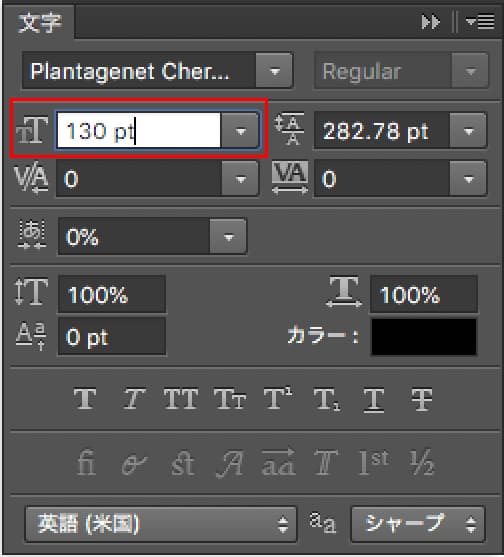
šłä„Āģ„ÉĄ„Éľ„Éę„Éź„Éľ„Āč„āČ„ÄƄɨ„ā§„ɧ„Éľ„āĻ„āŅ„ā§„Éę„Äć ‚Üí „ÄĆ„Éô„Éô„Éę„Ā®„ā®„É≥„Éú„āĻ„Äć„āí„āĮ„É™„ÉÉ„āĮ„Äā
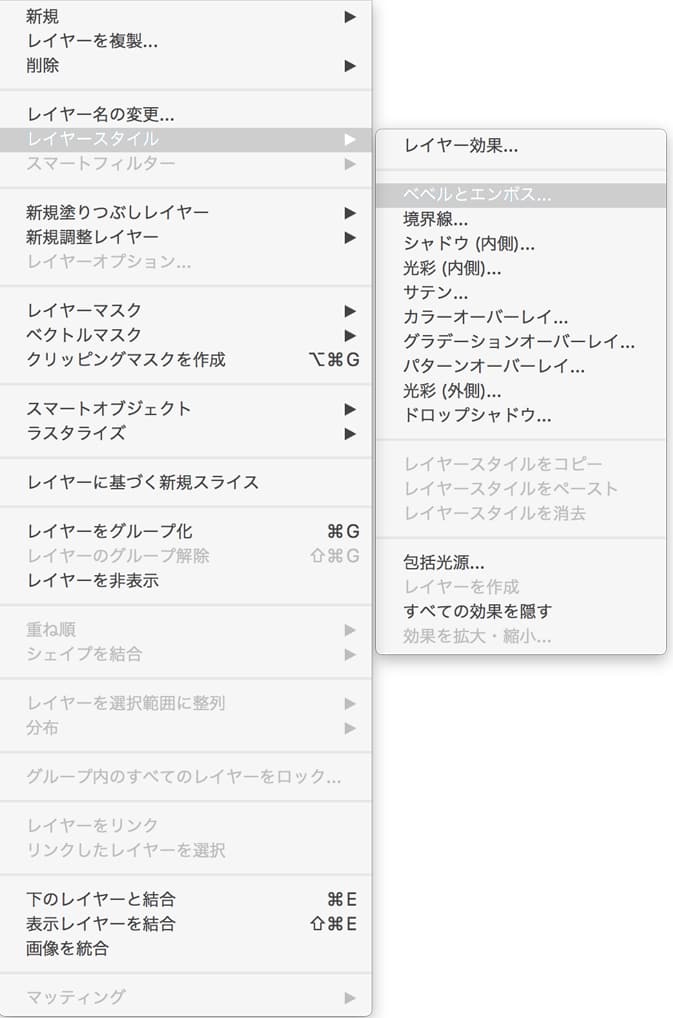
„ÄĆ„Éô„Éô„Éę„Ā®„ā®„É≥„Éú„āĻ„Äć„Āģ„āĻ„āŅ„ā§„Éę„ā횳荮ė„Āģ„āą„ĀÜ„Āꍮ≠Śģö
ś∑Ī„Āē:300%
„āĶ„ā§„āļ:8px
ŤßíŚļ¶:120
ŚÖČś≤ĘŤľ™ťÉ≠:ŚĪĪ„Āģ„āą„ĀÜ„Ā™„āā„Āģ
„āĘ„É≥„ÉĀ„ā®„ā§„É™„āĘ„āĻ„Āę„ÉĀ„āß„ÉÉ„āĮ
„ÉŹ„ā§„É©„ā§„Éą„Āģ„ÉĘ„Éľ„ÉČ:ťÄöŚłł
šłćťÄŹśėéŚļ¶:100%
„ā∑„É£„ÉČ„ā¶„Āģ„ÉĘ„Éľ„ÉČ:ťÄöŚłł
šłćťÄŹśėéŚļ¶:65%
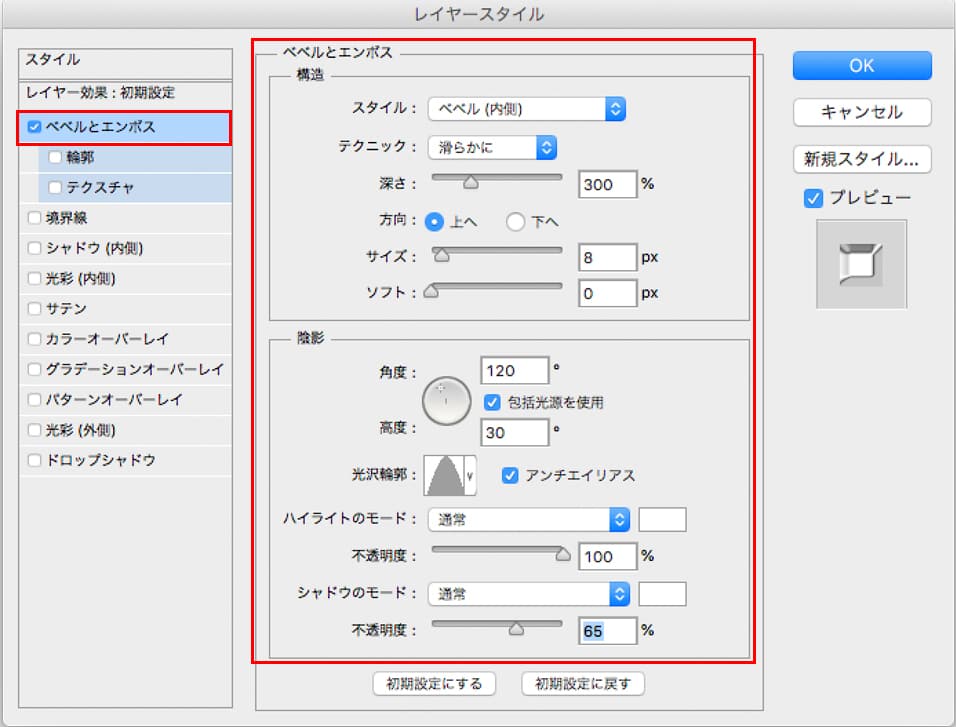
„Āď„āĆ„Ā†„ĀĎ„ĀßšĽ•šłč„Āģ„āą„ĀÜ„Āę„Ā™„āä„Āĺ„Āô„Äā
„ÄĆ„Éô„Éô„Éę„Ā®„ā®„É≥„Éú„āĻ„Äć„Āģ„ĀĚ„āĆ„Āě„āĆ„ĀģŚÄ§„ĀĮ„Éó„ɨ„Éď„É•„Éľ„ā퍶č„Ā™„ĀĆ„āČŤ™Ņśēī„Āó„Āĺ„Āó„āá„ĀÜ„Äā
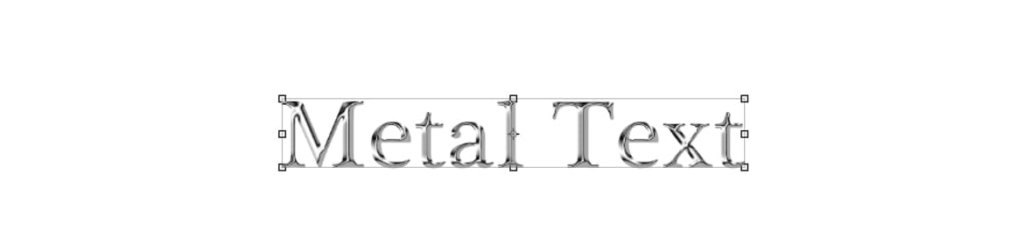
„ÄƄɨ„ā§„ɧ„Éľ„āĻ„āŅ„ā§„Éę„Äć„Āģ„ÄĆ„ÉČ„É≠„ÉÉ„Éó„ā∑„É£„ÉČ„ā¶„Äć„āí„ÉĀ„āß„ÉÉ„āĮ„Āó„Ā¶„āĻ„āŅ„ā§„Éę„ā횳荮ė„Āģ„āą„ĀÜ„Āꍮ≠Śģö
šłćťÄŹśėéŚļ¶:88%
ŤßíŚļ¶:125
Ť∑ĚťõĘ:1px
„āĶ„ā§„āļ:7px
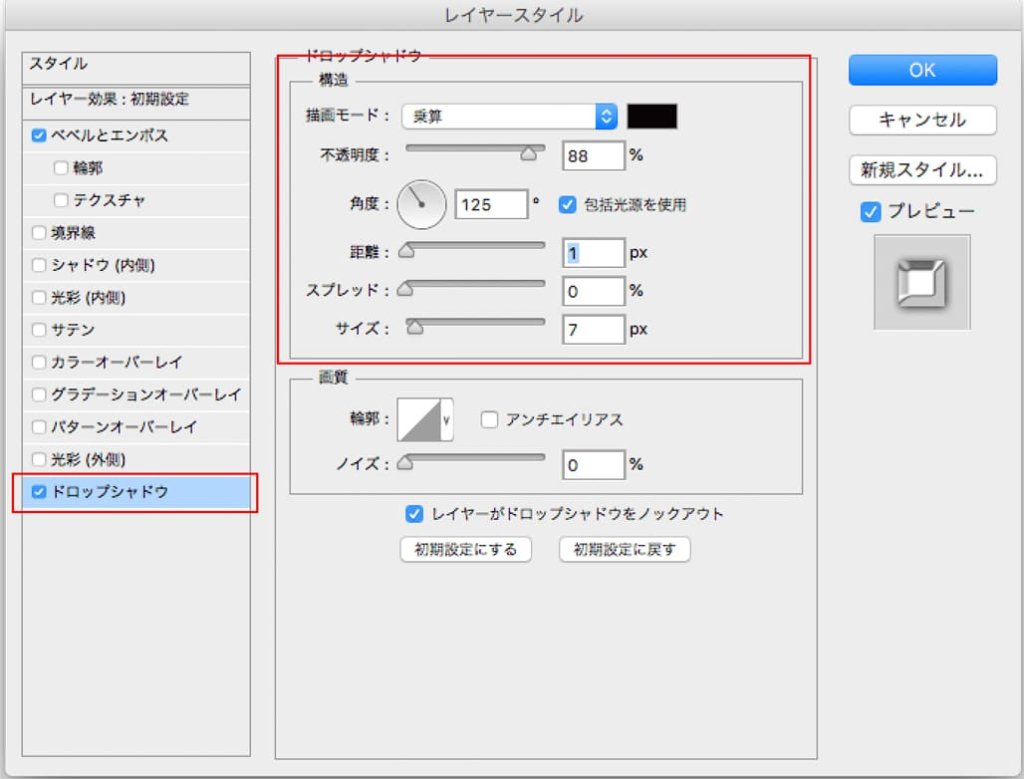
šĽ•šłč„Āģ„āą„ĀÜ„Āꍾ™ťÉ≠„ĀĆŚľ∑Ť™Ņ„Āē„āĆ„Āĺ„Āô„Äā
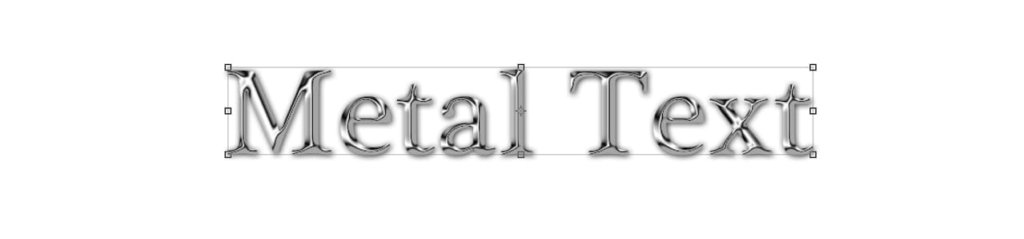
„ÄĆśĖįŤ¶ŹŤ™Ņśēī„ɨ„ā§„ɧ„Éľ„Äć„Āģ„ÄĆśėé„āč„Āē„ÉĽ„ā≥„É≥„Éą„É©„āĻ„Éą„Äć„Āßśėé„āč„Āē„ā퍙Ņśēī„Āó„Āĺ„Āô„Äā
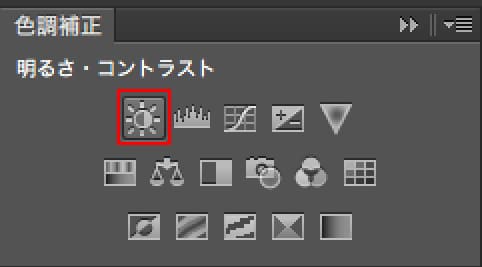
„ÄĆŚĪěśÄß„Äć„Āģśėé„āč„Āē„ā퍙Ņśēī„Āô„āč„Äā
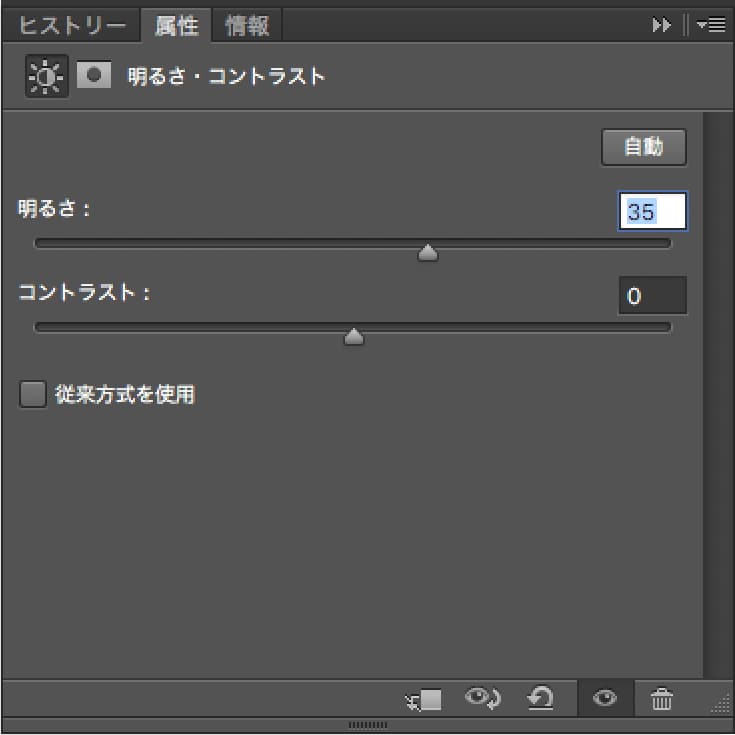
„Āď„āĆ„ĀߌģĆśąź„Āß„Āô„Äā

„ĀĚ„āĆ„Āě„āĆ„ĀģŚÄ§„Āę„Ā§„ĀĄ„Ā¶„ĀĮ„Éē„ā©„É≥„Éą„āĄ„āĶ„ā§„āļ„ĀĆťĀē„ĀÜ„Ā®Ś§Č„āŹ„Ā£„Ā¶„Āć„Āĺ„Āô„Āģ„Āß„Éó„ɨ„Éď„É•„Éľ„ĀßÁĘļŤ™ć„Āó„Ā™„ĀĆ„āČŤ®≠Śģö„Āó„Āĺ„Āó„āá„ĀÜ„Äā